

Learn how to program games with the LÖVE framework
In the previous chapter we used tables as numbered lists, but we can also store values in a different way: With strings.
function love.load()
--rect is short for rectangle
rect = {}
rect["width"] = 100
end"width" in this case is what we call a key or a property. So the table rectangle now has the property "width" with a value of 100. We don't need to use strings every time we want to create property. A dot (.) is the shorthand for table_name["property_name"].
function love.load()
rect = {}
-- These two are the same
rect["width"] = 100
rect.width = 100
endLet's add some more properties.
function love.load()
rect = {}
rect.x = 100
rect.y = 100
rect.width = 70
rect.height = 90
endNow that we have our properties we can start drawing the rectangle.
function love.draw()
love.graphics.rectangle("line", rect.x, rect.y, rect.width, rect.height)
endAnd let's make it move!
function love.load()
rect = {}
rect.x = 100
rect.y = 100
rect.width = 70
rect.height = 90
--Add a speed property
rect.speed = 100
end
function love.update(dt)
-- Increase the value of x. Don't forget to use delta time.
rect.x = rect.x + rect.speed * dt
endNow we have a moving rectangle again, but to show the power of tables I want to create multiple moving rectangles. For this we're going to use a table as a list. We'll make a list of rectangles. Move the code inside the love.load to a new function, and create a new table in love.load.
function love.load()
-- Remember: camelCasing!
listOfRectangles = {}
end
function createRect()
rect = {}
rect.x = 100
rect.y = 100
rect.width = 70
rect.height = 90
rect.speed = 100
-- Put the new rectangle in the list
table.insert(listOfRectangles, rect)
endSo now every time we call createRect, a new rectangle object will be added to our list. That's right, a table filled with tables. Let's make it so that whenever we press space, we call createRect. We can do this with the callback love.keypressed.
function love.keypressed(key)
-- Remember, 2 equal signs (==) for comparing!
if key == "space" then
createRect()
end
endWhenever we press a key, LÖVE will call love.keypressed, and pass the pressed key as argument. If that key is "space", it will call createRect.
Last thing to do is to change our update and draw function. We have to iterate through our list of rectangles.
function love.update(dt)
for i,v in ipairs(listOfRectangles) do
v.x = v.x + v.speed * dt
end
end
function love.draw(dt)
for i,v in ipairs(listOfRectangles) do
love.graphics.rectangle("line", v.x, v.y, v.width, v.height)
end
endAnd now when you run the game, a moving rectangle should appear every time you press space.
That was a lot of code in a rather short tutorial. I can imagine it can be quite confusing so let's go through the whole code one more time:
In love.load we created a table called listOfRectangles.
When we press space, LÖVE calls love.keypressed, and inside that function we check if the pressed key is "space". If so, we call the function createRect.
In createRect we create a new table. We give this table properties, like x and y, and we store this new table inside our list listOfRectangles.
In love.update and love.draw we iterate through this list of rectangles, to update and draw each rectangle.
An object can also have functions. You create a function for an object like this:
tableName.functionName = function ()
end
-- Or the more common way
function tableName.functionName()
endWe can store values in tables not only with numbers but also with strings. We call these type of tables objects. Having objects saves us from creating a lot of variables.
Do you need help or do you see a mistake?
Leave a comment or edit this chapter.
❗ Wishlist my upcoming game To Bring Her Back on Steam! 😊